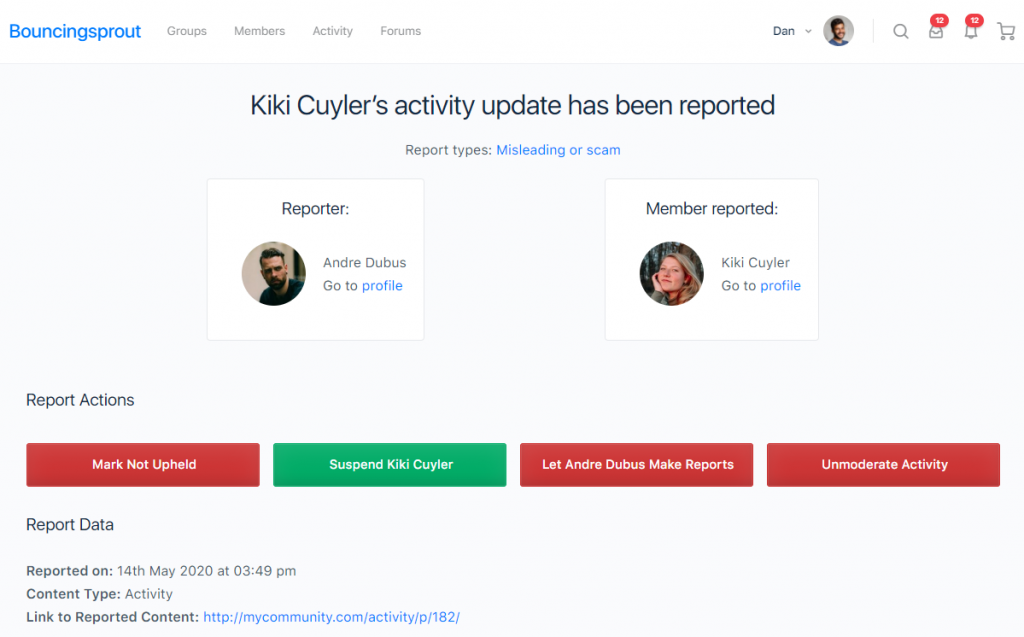Front End Moderation
As soon as you site reaches a serious number of users, you can expect the number of reports to increase too. And that means you have got to manage all those reports yourself, or recruit some more moderators.
Running parallel to the Enterprise Edition’s ability to assign a ‘Site Moderator’ role to your users comes front end moderation. Now, everything you could do in your admin screen, admins or mods can do right from their profiles.
To reach the reports on the front end, you can use the link in the admin bar, the link in your user profile, or if you are using themes that directly integrate with the plugin, from their respective profile menus too. Reports are split into All, Unread (reports that haven’t yet been opened by anyone) and Assigned (reports that an administrator has assigned to another moderator). You can see how that works below.
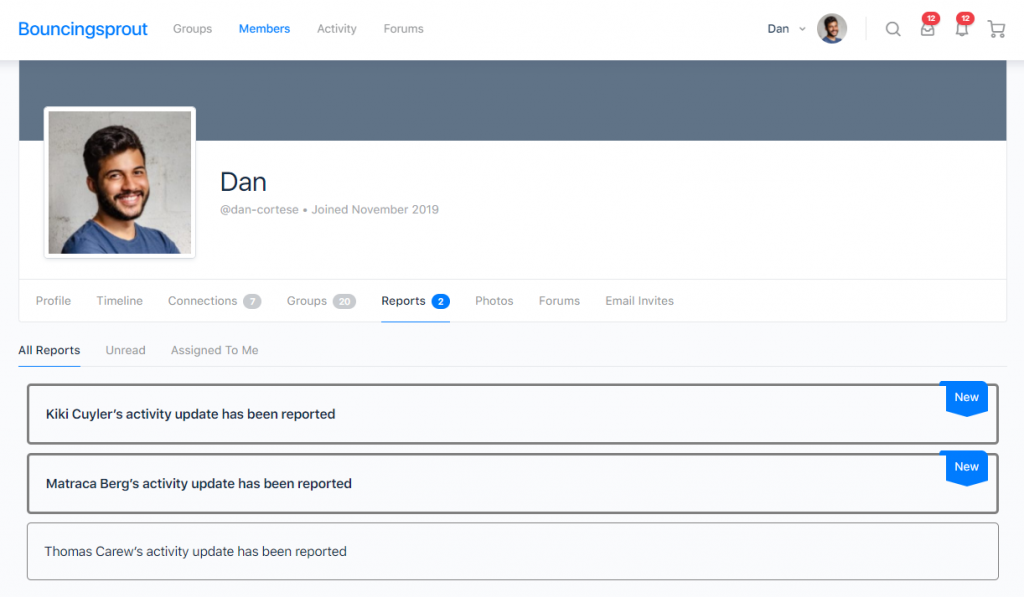
To read a report, click on it. You will see something similar to the image below (depending on your chosen theme). From here, you can do much the same as in the back end version of the report. The four buttons underneath the reporter/reported profile cards can be used for the following (from left to right):
- Uphold the report/mark it as NOT upheld (see here)
- Suspend the reported user immediately
- Blacklist the reporter immediately (see here)
- Moderate the activity (see here)
You can also view the report data, including the date, type, details, links and so on. Finally, any report notes made are at the bottom, and you can also add notes if you choose.